This month we’re taking a look at Table Fields, an Advanced Fields option in the Appenate Form Builder – brought to you by Gavin, our resident Customer Success Guru.
Table Fields allow you to capture repeating data on the fly – like new line items for quotes, repair jobs, etc.
As always, here’s a little about Gavin before we begin.
- He loves the outdoors and can usually be found on a lake somewhere, sharpening his stand-up paddleboarding skills.
- When he’s not exploring lakes or working on customer success, he enjoys a little competitive online gaming and is a vaping connoisseur.
- He believes in maintaining a balance in all things and everything in moderation.
Right, let’s dive in.
Why Table Fields?
To illustrate what’s useful about table fields, let’s pretend you’re giving a customer a lengthy quote. You might run out of space on the actual paper form, and end up having to write on the back – or even have to run back to your vehicle for another form.
With table fields, you simply click a button and a new line appears – for as many lines as you’d like.
The same scenario might be applied to machine repairs. Your technician might be fixing something and find something else that’s broken too, for example. Then it’s a matter of simply adding another line.
And the worst-case scenario – the paper quote or machine repair report gets misplaced. That’s harder to do when the data is sent immediately to a secure database.
Table Fields can also be bound to Data Sources for ease of use (great when you have a standard set of services or machine parts, for example). They can also be linked to our Data Output Templating feature as shown off in our previous showcase, automatic PDF generation.
“The main value in Table Fields is that you can capture entries items quickly that can be viewed from a high-level. You can also link these entries to a Data Source, so you’ll have the data on hand whenever you need it, to update or generate reports.” – Gavin
How To Use Table Fields
For Appenate users, the Table Field can be found under “Advanced Fields” on the form builder, as shown here:
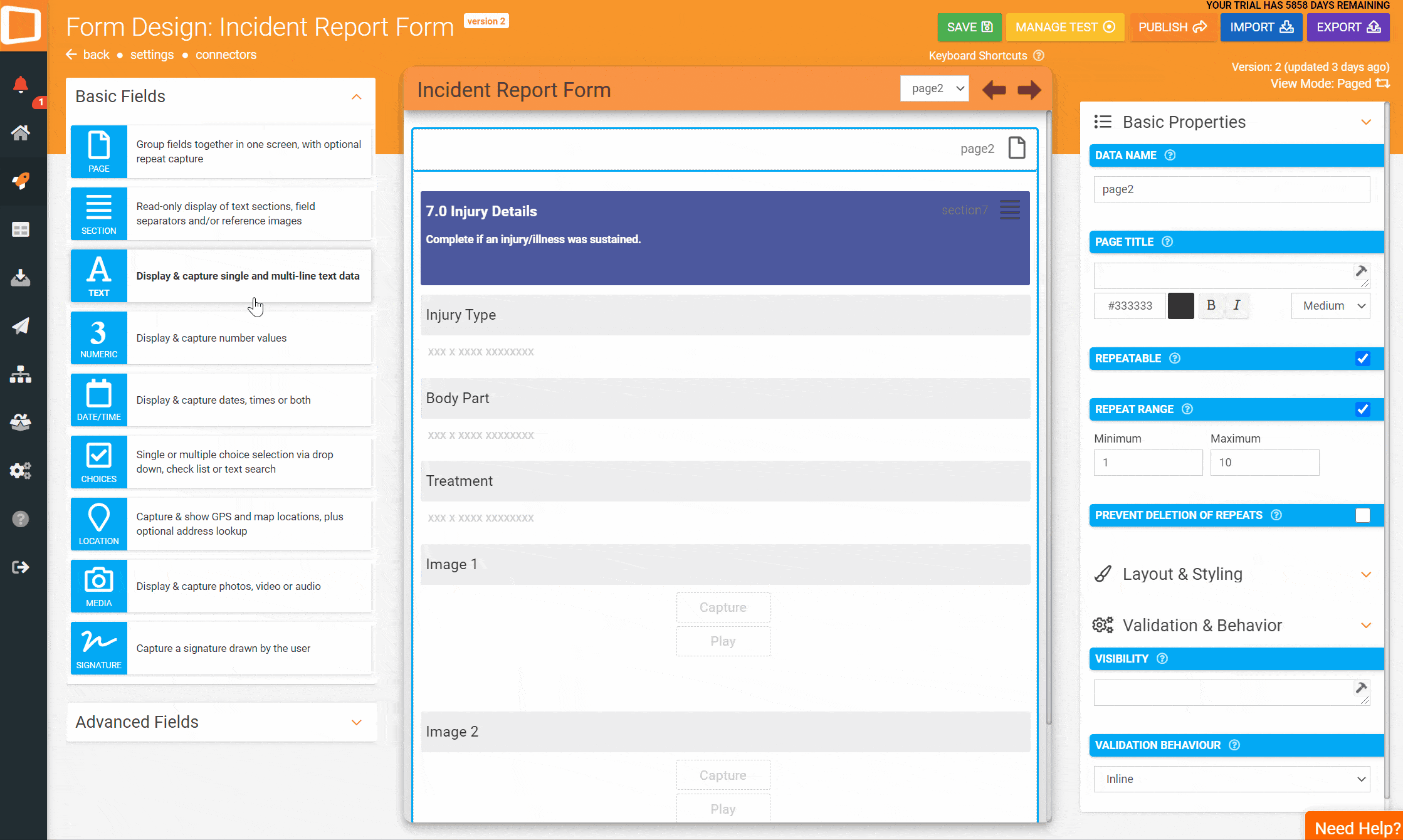
Some examples of fields that can be entered here include…
A Numeric field, to dynamically display a sequential count of entries captured. (Formula example: POSITION({{tableDataName}}). More information on Repeat functions/formula can be found here (section 10).
A Choices field, prepopulated with Task names that a user can select.
A Text field, allowing the user to enter in a description or additional information for the task selected.
A Date/Time field, allowing the user to record the task’s data/time.
A Numeric field, allowing the user to record the duration of the selected task that can be totalled outside of the table.
If you’re a current Appenate customer and would like to learn more, get in touch and book a session.
Need Free Training & Support?
If you’re new to Appenate, why not sign up and start your free trial, where you’ll enjoy free training and support for the length of your stay.
Not convinced yet? Why not take a look at our other feature showcases here, where you can learn more about the team and our platform.

